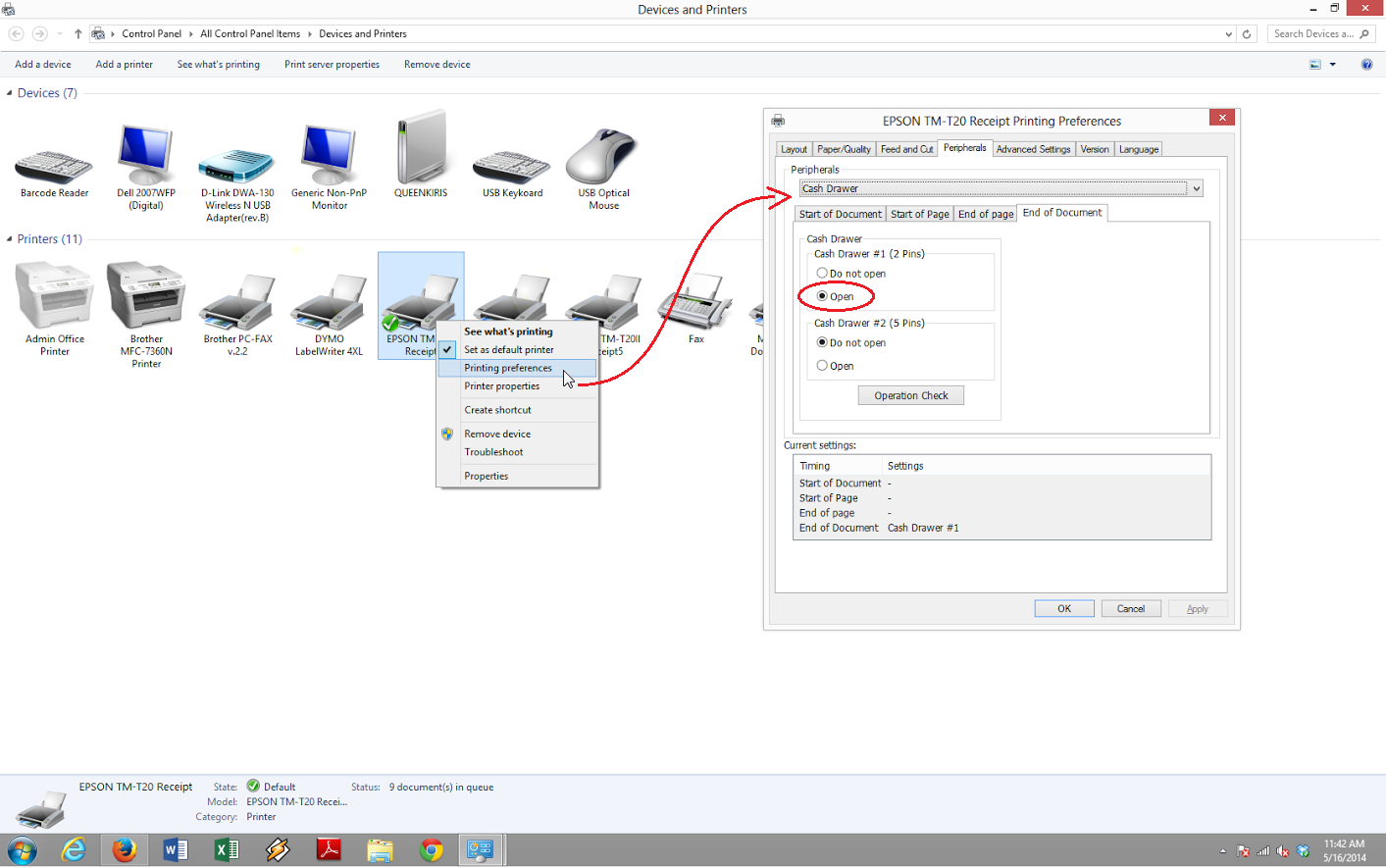First, verify your settings in CrystalCommerce match our Cash Drawer setup article.
If you still cannot get the cash drawer to open after following these steps, the problem is most likely with the Windows device settings, or with the actual wiring of the cash drawer.
To check the Windows device settings, navigate to the "Devices and Printers" section in the Windows Control Panel. Right click on your printer, then select "Printing Preferences".
After selecting "Printing Preferences", navigate to the Peripherals tab. Here, some settings are revealed for the cash drawer. Select the "End of Document" sub-tab, and make sure that the "Open" setting is selected (as pictured above), then hit save. You may hit the "Operation Check" button to test the functionality here as well.
To ensure that the cash drawer is wired correctly into your system, make sure that the printer is hooked directly into your computer, and the cash drawer is connected directly to the printer (daisy chained together).
After following these instructions, your cash drawer should be opening correctly when a receipt is printed. If you are experiencing any further issues, please contact CrystalCommerce Support via our chat system in the admin.